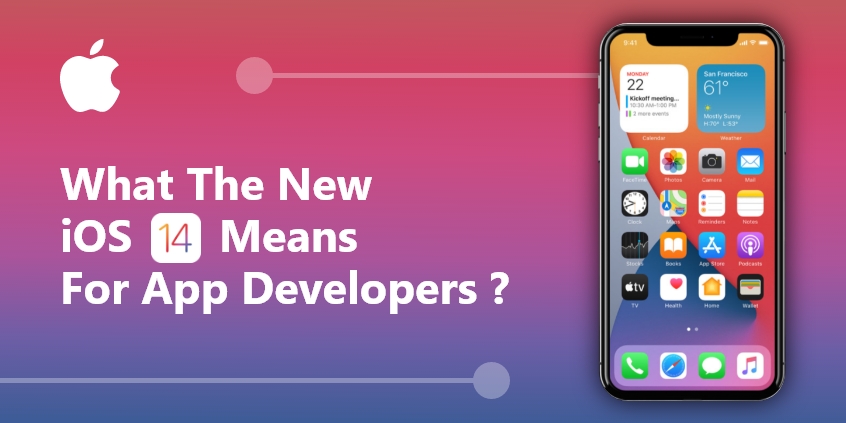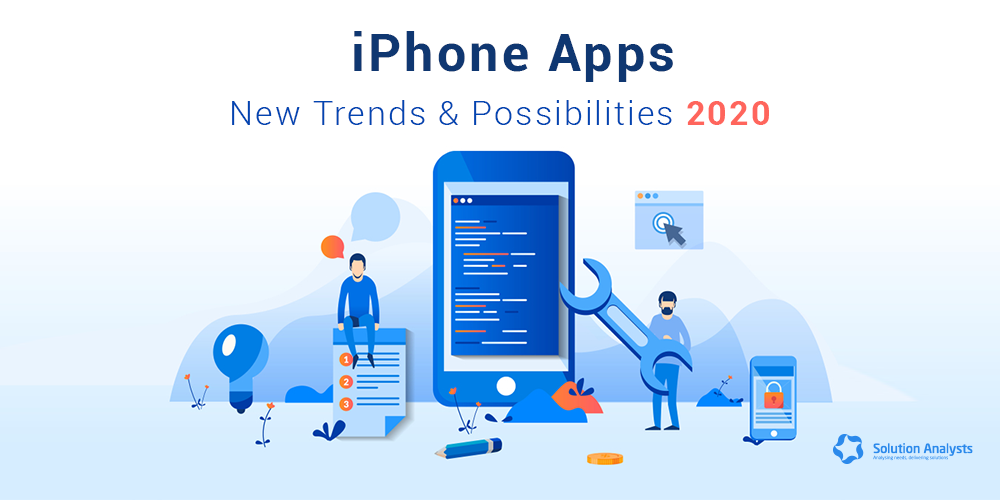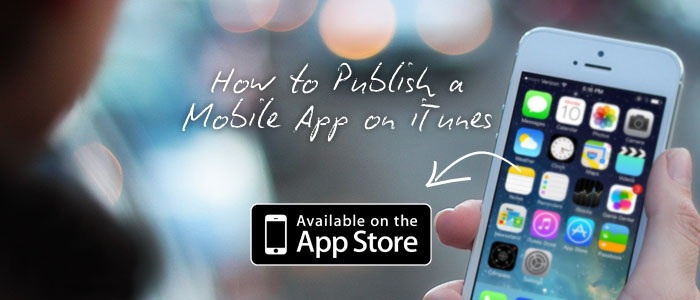
Table of Contents
Before we go ahead make sure you have below information:
- Register for iOS developer programe
- Apple ID having access to Provisioning portal and iTunes Connect
- 5 Screenshot of Application (Minimum 1)
- iPhone 4s – 640 x 960 (png format, 72dpi)
- iPhone 5 – 640 x 1536 (png format, 72dpi)
- iPad 2 – 768 x 1024 (png format, 72dpi) [this requires if Application support only iPad 2]
- iPad 3 – 1536 x 2048 (png format, 72dpi)
Step 1: Geting started
Log into iTunes Account and Go to “Manage Your Applications”. Now click “Add New App”.
Step 2: App Information
Default language: The primary language you will be using to enter app details for display on the App Store.
App Name: The name of your app as it will appear on the App Store. Note that this name cannot be longer than 255 bytes.
SKU Number: A unique ID for your app. You can use letters, numbers, hyphens, periods, and underscores. The SKU cannot start with a hyphen, period, or underscore.
Bundle Id: An identifier used by iOS and Mac OS X to recognize any future updates to your app. Your Bundle ID must be registered with Apple and unique to your app. Bundle IDs are app-type specific (either iOS or Mac OS X). The same Bundle ID cannot be used for both iOS and Mac OS X apps.
Step 3: Pricing and Availability of App
Availability Date: The date your app will become available on the App Store.
Price Tire: The level that determines both the customer price as well as your proceeds (which is the net price after taxes, where applicable, have been taken out), If your app is free, select Free.
If you are charging for your app, you must have a paid commercial agreement in place before you can sell in your chosen tier. (Click on View Price Matrix to know more about Pricing.)
Discount For Education Institutions: Check this box if you want this app to be offered at a discount to educational institutions when they purchase multiple copies at once. The details of the discount are found in the latest Paid Application Agreement, which you must sign before this app will be available to education customers.
Step 4: Version Information
Version Number : The version number of the app you are adding. Numbering should follow typical software versioning conventions (for example, 1.0 or 1.0.1 or 1.1).
Copyrights : The name of the person or entity that owns the exclusive rights to the app, preceded by the year the rights were obtained (for example, “2008 Acme Inc.”).
Primary Category : The category that best describes the app you are adding.
Secondary Category (optional) : An additional category that further describes the app you are adding.
Review Notes : Additional information about your app and/or your In-App Purchases that may assist our review, such as the details of any test accounts that we can use to test them (including user names, passwords, access codes, etc.) Review Notes cannot be longer than 4000 bytes.
Step 5: Rating
Step 6: Metadata
Description : A description of the app you are adding, detailing features and functionality. Descriptions cannot be longer than 4000 characters.
Keywords : One or more keywords that describe the app you are adding. When users search the App Store, the terms they enter are matched with keywords to return more accurate results. Separate multiple keywords with commas. Keywords cannot be edited once your binary is in review and cannot be longer than 100 bytes.
Support Email Address : An email address where we can contact you if there are problems with your app. This address will not be seen by customers.
Support URL : A URL that provides support for the app you are adding. This will be visible to customers on the App Store.
Marketing URL (Optional) : A URL with information about the app you are adding. If provided, this will be visible to customers on the App Store.
Privacy Policy URL (Optional) : A URL that links to your company’s privacy policy. Privacy policies are recommended for all apps collecting user or device related data, and required for apps that offer auto-renewable or free subscriptions, or as otherwise required by law.
Step 7: Uploads
Large App Icon: A large version of your app icon that will be used on the App Store. It must be at least 72 DPI, in the RGB color space, and 1024 x 1024 pixels (it cannot be scaled up). The file type must be .jpeg, .jpg, .tif, .tiff, or .png. It must be flat artwork without rounded corners.
iPhone and iPod touch Screenshots: iPhone and iPod touch Screenshots must be .jpeg, .jpg, .tif, .tiff, or .png file that is 960×640, 960×600, 640×960 or 640×920 pixels, at least 72 DPI, and in the RGB color space.
iPhone 5 and iPod touch(5th Generation) Screenshots: iPhone 5 and iPod touch (5th gen) Screenshots must be .jpeg, .jpg, .tif, .tiff, or .png file that is 1136×640, 1136×600, 640×1136 or 640×1096 pixels, at least 72 DPI, and in the RGB color space.
iPad Screenshots: iPad Screenshots must be .jpeg, .jpg, .tif, .tiff, or .png file that is 1024×768, 1024×748, 768×1024, 768×1004, 2048×1536, 2048×1496, 1536×2048 or 1536×2008 pixels, at least 72 DPI, and in the RGB color space.
RACF (Optional): Files are .geojson files which specify the geographic regions supported by your app. The file can have only one MultiPolygon element. MultiPolygon elements consist of at least one Polygon. Polygons contain at least four coordinate points. Polygon start and end coordinate points must be the same.
Step 8: Manage In-App Purchase (Optional step, if application does not contains any In-App Purchase)
In-App Purchase Summary
Reference Name : The reference name will be displayed in iTunes Connect and in sales and trends reports. It will not be displayed on the App Store. The reference name cannot be longer than 255 bytes.
Product ID : A unique identifier that will be used for reporting. It can be composed of letters and numbers.
Pricing and Availability:
Price Tier : The retail price for this In-App Purchase subscription. (Click on View Price Matrix to know more about pricing)
In-App Purchase Details
Language : Details for this In-App Purchase are shown below. You must provide at least one language at all times.
Hosting Content with Apple: Select if you want Apple to host your In-App Purchase content. If you select yes, you must upload your content to Apple before sending the In-App Purchase for review.